Proofreading/Correction of ODR (Open Digital Resources)
This step of ODR development is focused on text revision and making comments on other types of objects (tests, pictures, videos, interactive elements, etc. or their descriptions) by a proofreader and/or corrector in order to improve the ODR quality. Some of the reviewers act (only) as proofreaders, others (only) as professional correctors, and there is also a group of those who perform proofreading and professional correction simultaneously.
For your work, the most important file is "text.docx" (the name may be different in some cases) located in the main (root) folder, and the "xlsx" file (or files) in the "test" folder.
- The "text.docx" file contains the main text of the study material, including the descriptions (scripts) of multimedia elements (located in the respective folders if the authors created them) or links to these elements or on the Internet (if the authors adapt them from freely available resources – provided they are published under the appropriate license).
- The "xlsx" files contain questions and answers for self-evaluation tests.
Please check these texts in terms of linguistic and/or factual correctness (depending on your assigned role of proofreader and/or corrector).
Please note that graphic design and layout are not subject to proofreading/correction. Please take into account that the resulting appearance of the ODR will be completely different from the document you are now receiving – it only serves to prepare the source text. The final stage will result in a neat web site, to which pictures, videos, and other multimedia and interactive elements will be incorporated in a unified way.
Proofreading/correction procedure
Main document "text.docx"
- To work with the "text.docx" document, please use only MS Word in version 2010 or higher – preferably 2016 (please avoid using version 2019 as we have not fully verified its compatibility yet).
- Make your suggestions for changes and corrections directly into the text in tracking changes mode (select Track Changes from the Revision menu) to keep both the original text and your recommendations in the document.
- You may also add comments.
- In any case, please do not change styles and formats or remove tags for block styles (colored half-frames) – that would disable automated conversion to the resulting HTML code!
Videonávod na práci s revizemi (vyznačení návrhu oprav) v aplikaci MS Word 2016 (v starších verzích MS Word je postup obdobný)
Self-evaluation tests in "xlsx" format
- As for the "xlsx" files, please use MS Excel, again in version 2010 or higher (preferably 2016).
- Tracking of changes is not possible here; so please express your suggestions only by adding comments to the respective cells.
We remind you that the authors can respect your recommendations, but they can also decide to keep the original wording if they believe it is expedient.
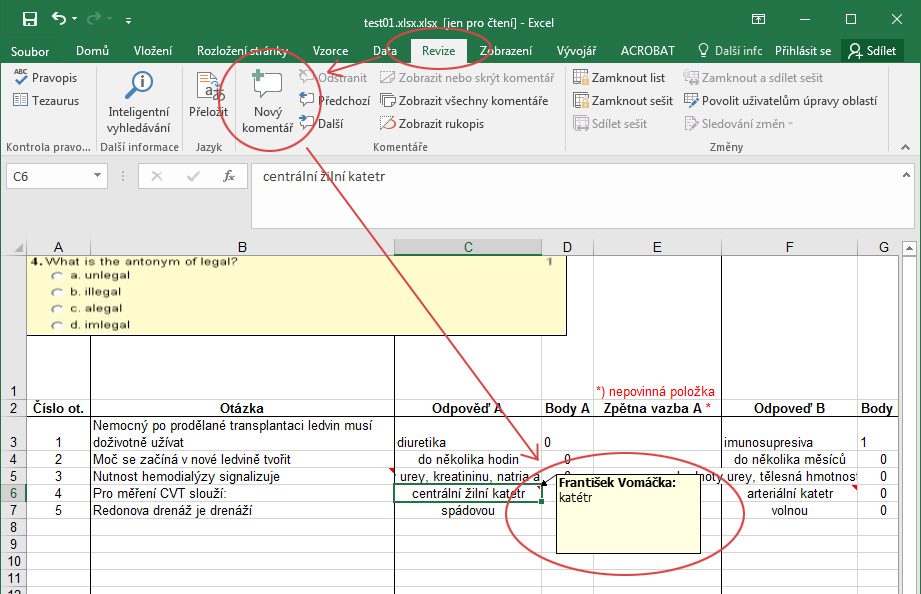
The option for editing or deleting an existing comment can be found either in the menu of the Review panel (after clicking into a cell with a comment) or in the pop-up menu (after right-clicking on a cell with a comment).

Submission procedure
- Once the check is complete, please create a single ZIP file from the entire folder structure.
- Name the file like the one you received with the Task assignment – just replace the letters "TEXT" (in some cases "JKOR" or "OKOR") with:
- JKOR – standing for abbreviation of proofreading (language correction) in Czech;
- OKOR – standing for abbreviation of professional correction in Czech;
- OJKOR – standing for abbreviation of proofreading and professional correction in Czech.
- In the line that belongs to the respective Task in our Task list, click on Odevzdat ("Submit" in Czech).
- Use the Procházet ("Browse") button in the window that opens.
- Select the ZIP file containing your new version (created within step 1 above) and confirm the upload using the Nahrát soubory ("Upload Files") button.
- If you need to provide any additional information, you can write your message in the Poznámka ("Note") field.
- If you do not make any changes to the main text document or to the tests, please leave a note in the Poznámka ("Note") field: "File XY left unchanged" (otherwise we may have to return the task to you for completion).
- Finally, submit the Task using the Odevzdat úkol ("Submit Task") button.